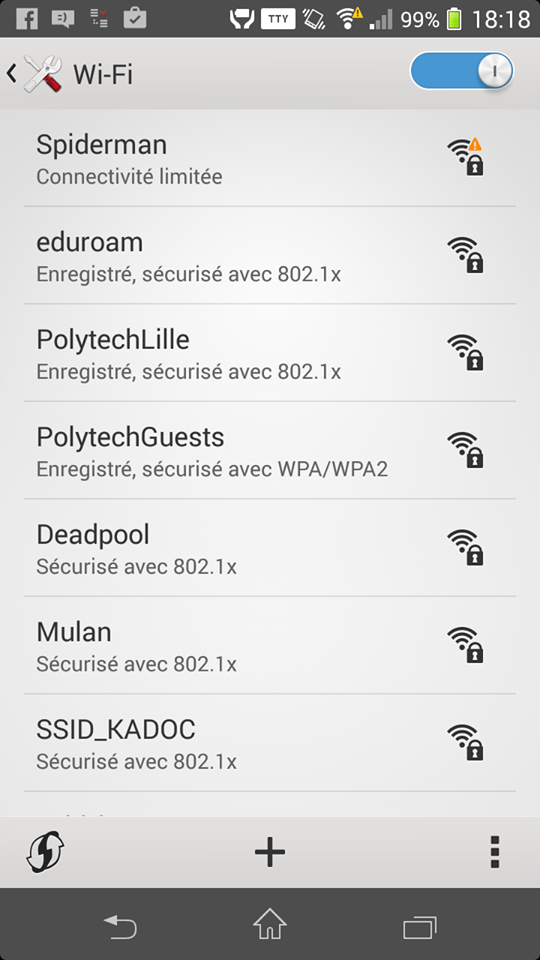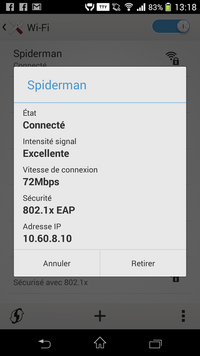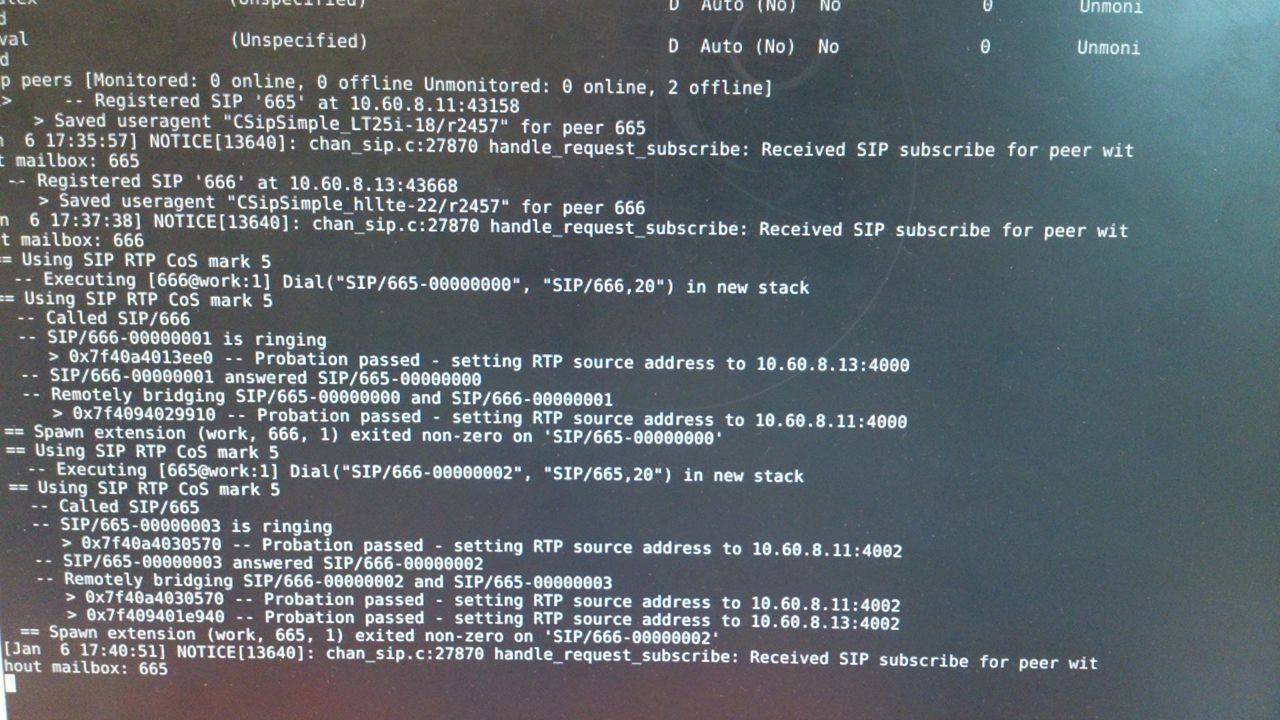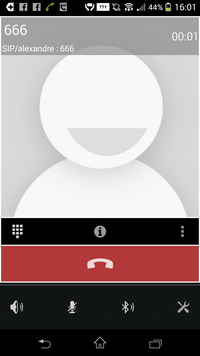Cahier 2016 groupe n°9 : Différence entre versions
(→Séance 3) |
(→6.8 Configuration d'un PCBX) |
||
| (38 révisions intermédiaires par 2 utilisateurs non affichées) | |||
| Ligne 21 : | Ligne 21 : | ||
| − | == | + | == Configuration de la borne Wifi == |
Connexion sur la borne wifi cisco 1600 par USB: | Connexion sur la borne wifi cisco 1600 par USB: | ||
| Ligne 55 : | Ligne 55 : | ||
ap# | ap# | ||
| − | == | + | == Création de la machine virtuelle == |
Création de la machine virtuelle | Création de la machine virtuelle | ||
| Ligne 90 : | Ligne 90 : | ||
'phy:/dev/virtual/ima5-Spiderman-home,xvdb,w', | 'phy:/dev/virtual/ima5-Spiderman-home,xvdb,w', | ||
| − | == | + | == Craquage WPA == |
Configuration de la wifi: | Configuration de la wifi: | ||
| Ligne 110 : | Ligne 110 : | ||
| − | craquage WPA | + | craquage WPA : Problème lors de la recherche de la clef |
| − | |||
| − | |||
Aircrack-ng 1.2 beta3 | Aircrack-ng 1.2 beta3 | ||
| − | + | ||
| − | + | ||
[07:44:09] 100000000keys tested (3691.35 k/s) | [07:44:09] 100000000keys tested (3691.35 k/s) | ||
| − | + | ||
| − | + | ||
Current passphrase: 99999641 | Current passphrase: 99999641 | ||
| − | + | ||
| − | + | ||
Master Key : 79 24 D2 74 A2 60 BE 48 FA FE 5D 40 96 C0 62 26 | Master Key : 79 24 D2 74 A2 60 BE 48 FA FE 5D 40 96 C0 62 26 | ||
5A 9C F4 93 12 BC 21 9E 69 D5 25 D8 F5 81 3E 40 | 5A 9C F4 93 12 BC 21 9E 69 D5 25 D8 F5 81 3E 40 | ||
| − | + | ||
Transient Key : 67 C6 23 6D 28 FB E8 64 4D 0F F2 DF D0 F8 C8 4C | Transient Key : 67 C6 23 6D 28 FB E8 64 4D 0F F2 DF D0 F8 C8 4C | ||
7A 25 77 49 5A A6 70 65 60 70 F7 35 87 42 BA B2 | 7A 25 77 49 5A A6 70 65 60 70 F7 35 87 42 BA B2 | ||
99 B6 CA 7E 1A 86 73 E7 1D E8 4C 2E 94 FE E4 76 | 99 B6 CA 7E 1A 86 73 E7 1D E8 4C 2E 94 FE E4 76 | ||
27 AC 29 BD 65 EC 9F BD 7D 80 6C C4 22 FE B1 A7 | 27 AC 29 BD 65 EC 9F BD 7D 80 6C C4 22 FE B1 A7 | ||
| − | + | ||
EAPOL HMAC : BA 13 78 91 61 B2 EE F2 30 B6 B8 FD 63 ED D7 5B | EAPOL HMAC : BA 13 78 91 61 B2 EE F2 30 B6 B8 FD 63 ED D7 5B | ||
| + | |||
| + | Passphrase not in dictionary | ||
| − | + | == Configuration du site web== | |
| − | |||
| − | == | ||
Installation de bind9 sur la VM xen. | Installation de bind9 sur la VM xen. | ||
| Ligne 219 : | Ligne 217 : | ||
</VirtualHost> | </VirtualHost> | ||
| − | == | + | == Configuration https du site web== |
| Ligne 265 : | Ligne 263 : | ||
;; MSG SIZE rcvd: 472 | ;; MSG SIZE rcvd: 472 | ||
| + | = Réalisations = | ||
| − | = | + | == 6.1 Sécurisation des données == |
| − | |||
| − | = 6.1 Sécurisation des données = | ||
lvcreate -L 1G -n /dev/virtual/Spiderman-1 -v | lvcreate -L 1G -n /dev/virtual/Spiderman-1 -v | ||
| Ligne 364 : | Ligne 361 : | ||
vi /media/raid/lol.sh | vi /media/raid/lol.sh | ||
| + | |||
| + | == 6.2 Sécurisation des données == | ||
| + | |||
| + | |||
| + | Pour le cryptage des données, nous avons besoin de GParted ainsi que cryptsetup. | ||
| + | Nous pouvons vérifier l'emplacement de notre carte SD avec la commande : dmesg. | ||
| + | |||
| + | Nous créons une unique partition sur la carte SD de l'eeePC: | ||
| + | |||
| + | root@lamproie:/home/pifou# cryptsetup create spiderman /dev/mmcblk1 | ||
| + | |||
| + | On renseigne une phrase secrete "alex" : | ||
| + | |||
| + | root@lamproie:/# cryptsetup luksOpen /dev/sdb1 spiderman | ||
| + | |||
| + | On ouvre la partition Luks | ||
| + | root@lamproie:/# mkfs.ext4 /dev/mapper/crypt_sd | ||
| + | |||
| + | Nous pouvons maintenant monter la partition: | ||
| + | |||
| + | root@lamproie:/# mount /dev/mapper/spiderman /mnt | ||
| + | |||
| + | Pour ensuite créer des fichiers : | ||
| + | |||
| + | root@lamproie:/# vi /mnt/spider.txt | ||
| + | |||
| + | Pour finir, nous pouvons démonter la carte SD et fermer notre partition : | ||
| + | |||
| + | Enfin, nous démontons la carte SD et fermons la partition Luks : | ||
| + | |||
| + | root@lamproie:/# umount /mnt | ||
| + | root@lamproie:/# cryptsetup luksClose spiderman | ||
| + | |||
| + | == 6.6 Sécurisation Wifi par WPA2-EAP == | ||
| + | |||
| + | |||
| + | Configuration de radius : | ||
| + | On rajoute dans le fichier /etc/freeradius/clients.conf | ||
| + | client E304 { | ||
| + | ipaddr = 10.60.1.6 | ||
| + | secret = glopglop | ||
| + | } | ||
| + | |||
| + | Puis dans le fichier /etc/freeradius/users on rajoute Spiderman | ||
| + | |||
| + | spiderman Cleartext-Password := "pasglop" | ||
| + | |||
| + | On modifie le fichier eap.conf afin de modifier le protocole d'identification en rajoutant : | ||
| + | |||
| + | default_eap_type = peap | ||
| + | |||
| + | |||
| + | Test de FreeRadius en localhost : | ||
| + | |||
| + | root@Spiderman:/etc/freeradius# radtest spiderman pasglop localhost 0 testing123 | ||
| + | Sending Access-Request of id 38 to 127.0.0.1 port 1812 | ||
| + | User-Name = "spiderman" | ||
| + | User-Password = "pasglop" | ||
| + | NAS-IP-Address = 193.48.57.169 | ||
| + | NAS-Port = 0 | ||
| + | Message-Authenticator = 0x00000000000000000000000000000000 | ||
| + | rad_recv: Access-Accept packet from host 127.0.0.1 port 1812, id=38, length=20 | ||
| + | |||
| + | |||
| + | |||
| + | Configuration de notre borne Wifi : | ||
| + | |||
| + | conf t | ||
| + | |||
| + | aaa new-model | ||
| + | aaa authentication login eap_spiderman group radius_spiderman | ||
| + | radius-server host 193.48.57.169 auth-port 1812 acct-port 1813 key glopglop | ||
| + | aaa group server radius radius_spiderman | ||
| + | server 193.48.57.169 auth-port 1812 acct-port 1813 | ||
| + | |||
| + | |||
| + | exit | ||
| + | |||
| + | dot11 ssid Spiderman | ||
| + | vlan 8 | ||
| + | authentication open eap eap_spiderman | ||
| + | authentication network-eap eap_spiderman | ||
| + | authentication key-management wpa | ||
| + | mbssid guest-mode | ||
| + | |||
| + | exit | ||
| + | |||
| + | interface Dot11Radio0 | ||
| + | encryption vlan 8 mode ciphers aes-ccm tkip | ||
| + | ssid spiderman | ||
| + | |||
| + | exit | ||
| + | |||
| + | interface Dot11Radio0.8 | ||
| + | encapsulation dot1Q 8 | ||
| + | no ip route-cache | ||
| + | bridge-group 8 | ||
| + | bridge-group 8 subscriber-loop-control | ||
| + | bridge-group 8 spanning-disabled | ||
| + | bridge-group 8 block-unknown-source | ||
| + | no bridge-group 8 source-learning | ||
| + | no bridge-group 8 unicast-flooding | ||
| + | |||
| + | exit | ||
| + | |||
| + | interface GigabitEthernet0.8 | ||
| + | encapsulation dot1Q 8 | ||
| + | bridge-group 8 | ||
| + | |||
| + | exit | ||
| + | |||
| + | exit | ||
| + | |||
| + | Configuration du eepc : | ||
| + | |||
| + | |||
| + | |||
| + | Connexion avec le téléphone portable | ||
| + | |||
| + | [[fichier:Ssidspidermanconnexionportable.png | 200px]] | ||
| + | |||
| + | == Serveur DHCP == | ||
| + | |||
| + | Configuration dans le fichier dhcpd.conf | ||
| + | |||
| + | option domain-name "l-epee-d-ophile.net" | ||
| + | option domain-name-servers 193.48.57.169 | ||
| + | subnet 10.60.8.0 netmask 255.255.255.0 { | ||
| + | range 10.60.8.11 10.60.8.150; | ||
| + | option routers 10.60.8.1; | ||
| + | } | ||
| + | |||
| + | On notifie ensuite wlan2 dans /etc/default/isc-dhcp-server. | ||
| + | |||
| + | Pour tester, on se sert de l'interface wlan2 du eeePC. | ||
| + | On se place donc dans /etc/network/interfaces et on spécifie: | ||
| + | auto wlan2 | ||
| + | iface wlan2 inet dhcp | ||
| + | address 10.60.8.8 | ||
| + | netmask 255.255.255.0 | ||
| + | gateway 10.60.8.1 | ||
| + | wpa-ssid Spiderman | ||
| + | wpa-key-mgmt WPA-EAP | ||
| + | wpa-eap PEAP | ||
| + | wpa-identity spiderman | ||
| + | wpa-password pasglop | ||
| + | |||
| + | |||
| + | On arrive à ce connecter : | ||
| + | |||
| + | [[fichier: Dhcp.png |200 px|]] | ||
| + | |||
| + | == 6.8 Configuration d'un PCBX == | ||
| + | |||
| + | On installe Asterisk sur la machine virtuelle. | ||
| + | |||
| + | apt-get install asterisk | ||
| + | |||
| + | Puis on lance asterisk avec : | ||
| + | |||
| + | asterisk -vvvvvvc | ||
| + | |||
| + | On modifie le fichier sip.conf pour ajouter les utilisateurs: | ||
| + | |||
| + | [general] | ||
| + | hasvoicemail=yes | ||
| + | hassip=yes | ||
| + | hasiax=yes | ||
| + | callwaiting=yes | ||
| + | threewaycalling=yes | ||
| + | callwaitingcallerid=yes | ||
| + | transfer=yes | ||
| + | canpark=yes | ||
| + | cancallforward=yes | ||
| + | callreturn=yes | ||
| + | callgroup=1 | ||
| + | pickupgroup=1 | ||
| + | nat=yes | ||
| + | |||
| + | [666] | ||
| + | type=friend | ||
| + | host=dynamic | ||
| + | dtmfmode=rfc2833 | ||
| + | disallow=all | ||
| + | allow=ulaw | ||
| + | fullname=valentin | ||
| + | username=val | ||
| + | secret=glopglop | ||
| + | context=work | ||
| + | |||
| + | [665] | ||
| + | type=friend | ||
| + | host=dynamic | ||
| + | dtmfmode=rfc2833 | ||
| + | disallow=all | ||
| + | allow=ulaw | ||
| + | fullname=alexandre | ||
| + | username=alex | ||
| + | secret=glopglop | ||
| + | context=work | ||
| + | |||
| + | Puis nous modifions le fichier extensions.conf pour ajouter notre contexte. | ||
| + | |||
| + | [work] | ||
| + | exten=>_6XX,1,Dial(SIP/${EXTEN},20) | ||
| + | exten => _6XX,2,Hangup() | ||
| + | |||
| + | Cela signifie que la première action (dial) lance d'abord l'appel puis la 2e action abandonne (Hangup) au bout de 20 secondes. | ||
| + | On relance Asterisk | ||
| + | |||
| + | service asterisk restart | ||
| + | |||
| + | On utilise ensuite l'application mobile "CSipSimple" pour tester notre configuration. Nous arrivons à nous appeler. | ||
| + | |||
| + | Voici le fichier log : | ||
| + | |||
| + | [[fichier:LogAsterix.jpg]] | ||
| + | |||
| + | Photo de l'appel pris sur un téléphone : | ||
| + | |||
| + | [[fichier:Call.png| 200px]] | ||
Version actuelle datée du 6 janvier 2017 à 15:36
cours utilisé : http://vantroys.polytech-lille.net/TIIR/cisco.pdf
Sommaire
WIFI
Présentation
Le but du projet consiste à créer un accès wifi sur un commutateur OVH 6006 afin de permettre aux utilisateurs de se connecter à distance.
Architecture de la promo IMA5 2016/2017 :
[schema.png]
Matériel
Cisco Aironet 1600
Planning
Configuration de la borne Wifi
Connexion sur la borne wifi cisco 1600 par USB:
#su #minicom -os
paramètres : /dev/ttyUSB0, 9600 Bauds, no flow control, no parity, 1 bit stop, 8 data bits
Commande sur la borne Wifi :
ap>show ip interface BVI1 is down, line protocol is down Internet address is 193.48.65.201/26 Broadcast address is 255.255.255.255 Address determined by configuration file MTU is 1500 bytes ...
ap> show interfaces
On remarque qu'il y a 4 interfaces sur la borne wifi :
- BVI1
- Dot11Radio0
- Dot11Radio1
- GigabitEthernet0
En attente de notre configuration sur le commutateur, voici la liste des commandes que nous utiliserons afin de configurer la borne Wifi:
ap> enable ap# configure terminal ap(config)# interface "nom_interface" ap(config-if)# ip address "ip" "masque" ap(config-if)# description ap(config-if)# no shutdown ap(config-if)# exit ap(config)# exit ap#
Création de la machine virtuelle
Création de la machine virtuelle
Connexion au serveur cordouan:
ssh root@cordouan.insecserv.deule.net
Création de la VM:
xen-create-image --hostname=Spiderman --ip=193.48.57.169 --netmask=255.255.255.240 --gateway=193.48.57.172 --dir=/usr/local/xen --mirror=http://debian.polytech-lille.fr/debian/ --dist=jessie
demarrer la vm:
xl create /etc/xen/Spiderman.cfg
lancer la vm :
xl console Spiderman
Création des partitions logiques pour la machine virtuelle:
lvextend -L 10G/dev/virtual/ima5-Spiderman-var
on démarre la console :
xl etc/xen/console Spiderman
lvcreate -L 10G -n /dev/virtual/ima5-Spiderman-n
Ajouts des partitions à la configuration de la machine virtuelle en ajoutant la commande suivante dans etc/xen/Spiderman.cfg:
'phy:/dev/virtual/ima5-Spiderman-home,xvdb,w',
Craquage WPA
Configuration de la wifi:
show cdp neigbors detail show run int BVI1
Wep :
dans : /documents/test_crack# :
inconfig airmon-ng check kill airmon-ng check airmon-ng start wlan1 airodump-ng-encrypt wep mon0 airodump-ng -w out -c 13 .... bssid ... mon0
craquage WPA : Problème lors de la recherche de la clef
Aircrack-ng 1.2 beta3
[07:44:09] 100000000keys tested (3691.35 k/s)
Current passphrase: 99999641
Master Key : 79 24 D2 74 A2 60 BE 48 FA FE 5D 40 96 C0 62 26
5A 9C F4 93 12 BC 21 9E 69 D5 25 D8 F5 81 3E 40
Transient Key : 67 C6 23 6D 28 FB E8 64 4D 0F F2 DF D0 F8 C8 4C
7A 25 77 49 5A A6 70 65 60 70 F7 35 87 42 BA B2
99 B6 CA 7E 1A 86 73 E7 1D E8 4C 2E 94 FE E4 76
27 AC 29 BD 65 EC 9F BD 7D 80 6C C4 22 FE B1 A7
EAPOL HMAC : BA 13 78 91 61 B2 EE F2 30 B6 B8 FD 63 ED D7 5B
Passphrase not in dictionary
Configuration du site web
Installation de bind9 sur la VM xen.
Modification du fichier /etc/bind/named.conf.local :
zone "l-epee-d-ophile-net" {
type master;
file "/etc/bind/db.l-epee-d-ophile.net";
allow-transfer { 217.70.177.40; };
};
zone "57.48.193.in-addr.arpa" {
type master;
notify no;
file "/etc/bind/db.193";
};
Créez le fichier de zone /etc/bind/db.l-epee-d-ophile.net
$TTL 10800 @ IN SOA www.l-epee-d-ophile.net. root.l-epee-d-ophile.net. ( 1 ; Serial 10800 ; Refresh 86400 ; Retry 2419200 ; Expire 604800 ) ; Negative Cache TTL ; @ IN NS www.l-epee-d-ophile.net. @ IN A 193.48.57.169
Redémarrer bind
/etc/init.d/bind9 restart
Installation d'apache et php5:
apt-get install apache2 apt-get install php5
Création d'un glue record de notre domaine Gandi :
nom de serveur : ns.l-epee-d-ophile.net adresse IP : 193.48.57.169
Changez la configuration des serveurs du domaine Gandi
DNS1: ns1.l-epee-d-ophile.net DNS2: ns6.gandi.net
Commande:
root@Spiderman:/etc/bind# nslookup l-epee-d-ophile.net Server: 193.48.57.34 Address: 193.48.57.34#53 Non-authoritative answer: Name: l-epee-d-ophile.net Address: 217.70.184.38
SSL
root@Spiderman:/etc/apache2/ssl# ls gandi.crt serveur.csr serveur.key root@Spiderman:/etc/apache2/ssl# pwd /etc/apache2/ssl root@Spiderman:/etc/apache2/ssl# ^C root@Spiderman:/etc/apache2/ssl#
<VirtualHost *:443> ServerName l-epee-d-ophile.net ServerAlias www.l-epee-d-ophile.net SSLEngine on SSLCertificateFile "/etc/apache2/ssl/l-epee-d-ophile.net.crt" SSLCertificateKeyFile "/etc/apache2/ssl/l-epee-d-ophile.net.key" SSLCertificateChainFile "/etc/apache2/ssl/GandiStandardSSLCA2.pem" </VirtualHost>
Configuration https du site web
Génération des clefs :
root@Spiderman:/etc/bind/l-epee-d-ophile.net.dnssec#dnssec-keygen -a RSASHA1 -b 2048 -r /dev/urandom -f KSK -n ZONE l-epee-d-ophile.net root@Spiderman:/etc/bind/l-epee-d-ophile.net.dnssec#dnssec-keygen -a RSASHA1 -b 1024 -r /dev/urandom -n ZONE l-epee-d-ophile.net
Signature de la zone :
root@Spiderman:/etc/bind/l-epee-d-ophile.net.dnssec# dnssec-signzone -o l-epee-d-ophile.net -k l-epee-d-ophile.net-ksk ../db.l-epee-d-ophile.net l-epee-d-ophile.net-zsk
Verifying the zone using the following algorithms: RSASHA1.
Zone fully signed:
Algorithm: RSASHA1: KSKs: 1 active, 0 stand-by, 0 revoked
ZSKs: 1 active, 0 stand-by, 0 revoked
../db.l-epee-d-ophile.net.signed
dnssec :
root@Spiderman:/etc/bind# dig DNSKEY l-epee-d-ophile.net @localhost ; <<>> DiG 9.9.5-9+deb8u8-Debian <<>> DNSKEY l-epee-d-ophile.net @localhost ;; global options: +cmd ;; Got answer: ;; ->>HEADER<<- opcode: QUERY, status: NOERROR, id: 50084 ;; flags: qr aa rd ra; QUERY: 1, ANSWER: 2, AUTHORITY: 0, ADDITIONAL: 1 ;; OPT PSEUDOSECTION: ; EDNS: version: 0, flags:; udp: 4096 ;; QUESTION SECTION: ;l-epee-d-ophile.net. IN DNSKEY ;; ANSWER SECTION: l-epee-d-ophile.net. 10800 IN DNSKEY 256 3 5 AwEAAezQNszlMCkzdf6kJCrsqDuq+mL3J1P1/6C7hoA4GLpS4yqkbjs8 kk0gIq992Aq33DosjRtxnhnLuhmhq8asYut/ImoNSKJiAg0dyKx2dzgH wtbQ6L/+y/3f+8qzfA3CbZspivVYpt984hE7BucgFYGhO4NvDLPrlDv5 X/MpCBBf l-epee-d-ophile.net. 10800 IN DNSKEY 257 3 5 AwEAAfQXibMSzmfb8EbpamHRkClOYPGUgxnPo+cOXPhnxkza5ETWjrJs eNG+jfOnKHmKkYQylH9a3dLmPUdEOKP2JBWVNU8H/HwmpaQQUhQw3i7C k8p1CeVCT77XTvfGEocjKKbBvbvoZpOt6SWTC/yrWWamlnXIcoK4wqby XVPAc4L25iNnRdFWD72TLB2rJmfGnO6Zv+BVTYFauALtoVA+rNRtf7gl 2M9eUBacnlkHbAWZF9g7tuEAfef7Ct4gHwmiOn1zsHcncA7hfpNiESs2 hn30qkqC+sMb1VsavslNjXfkGzIyh4zpkIY11wMQBx9Z01E894YDHfgw vEagKTUxXVs= ;; Query time: 0 msec ;; SERVER: 127.0.0.1#53(127.0.0.1) ;; WHEN: Mon Nov 28 17:06:51 CET 2016 ;; MSG SIZE rcvd: 472
Réalisations
6.1 Sécurisation des données
lvcreate -L 1G -n /dev/virtual/Spiderman-1 -v lvcreate -L 1G -n /dev/virtual/Spiderman-2 -v lvcreate -L 1G -n /dev/virtual/Spiderman-3 -v
Modification du fichier Spiderman.cfg afin d'ajouter les nouvelles partitions :
...
disk = [
'file:/usr/local/xen/domains/Spiderman/disk.img,xvda2,w',
'file:/usr/local/xen/domains/Spiderman/swap.img,xvda1,w',
'phy:/dev/virtual/ima5-Spiderman-home,xvdb,w',
'phy:/dev/virtual/ima5-Spiderman-var,xvdc,w',
'phy:/dev/virtual/Spiderman-1,xvdd,w',
'phy:/dev/virtual/Spiderman-2,xvde,w',
'phy:/dev/virtual/Spiderman-3,xvdf,w',
]
...
Maintenant il faut installer mdadm afin de mettre en place notre RAID logiciel.
apt-get install mdadm
On vérifie si il son bien présent avec un fdisk -l :
Disk /dev/xvdd: 1 GiB, 1073741824 bytes, 2097152 sectors Units: sectors of 1 * 512 = 512 bytes Sector size (logical/physical): 512 bytes / 512 bytes I/O size (minimum/optimal): 512 bytes / 512 bytes Disk /dev/xvde: 1 GiB, 1073741824 bytes, 2097152 sectors Units: sectors of 1 * 512 = 512 bytes Sector size (logical/physical): 512 bytes / 512 bytes I/O size (minimum/optimal): 512 bytes / 512 bytes Disk /dev/xvdf: 1 GiB, 1073741824 bytes, 2097152 sectors Units: sectors of 1 * 512 = 512 bytes Sector size (logical/physical): 512 bytes / 512 bytes I/O size (minimum/optimal): 512 bytes / 512 bytes
Après plusieurs message d'erreur de la commande :
root@Spiderman:~# mdadm --create /dev/md0 --level=5 --assume-clean --raid-devices=3 /dev/xvdd /dev/xvde /dev/xvdf mdadm: unexpected failure opening /dev/md0
Il fallait installer :
apt-get install linux-image-3.16.0-4-amd64
On vérifie si tout est bon :
root@Spiderman:~# mdadm --detail /dev/md0
/dev/md0:
Version : 1.2
Creation Time : Wed Nov 30 18:16:47 2016
Raid Level : raid5
Array Size : 2095104 (2046.34 MiB 2145.39 MB)
Used Dev Size : 1047552 (1023.17 MiB 1072.69 MB)
Raid Devices : 3
Total Devices : 3
Persistence : Superblock is persistent
Update Time : Wed Nov 30 18:16:47 2016
State : clean
Active Devices : 3
Working Devices : 3
Failed Devices : 0
Spare Devices : 0
Layout : left-symmetric
Chunk Size : 512K
Name : Spiderman:0 (local to host Spiderman)
UUID : 0affe846:df8a3d12:fa601836:4085ed0d
Events : 0
Number Major Minor RaidDevice State
0 202 48 0 active sync /dev/xvdd
1 202 64 1 active sync /dev/xvde
2 202 80 2 active sync /dev/xvdf
On formate en ext4 (système de fichier linux) notre raid :
mkfs.ext4 /dev/md0
maintenant on doit déclarer notre volume dans /etc/fstab afin que md0 soit monter au démarrage
/dev/md0 /media/raid ext4 defaults 0 1
Une fois le dossier "raid" créer dans /media/ puis on monte la partition :
mount /dev/md0 /media/raid
On peut tester le raid logiciel
vi /media/raid/lol.sh
6.2 Sécurisation des données
Pour le cryptage des données, nous avons besoin de GParted ainsi que cryptsetup. Nous pouvons vérifier l'emplacement de notre carte SD avec la commande : dmesg.
Nous créons une unique partition sur la carte SD de l'eeePC:
root@lamproie:/home/pifou# cryptsetup create spiderman /dev/mmcblk1
On renseigne une phrase secrete "alex" :
root@lamproie:/# cryptsetup luksOpen /dev/sdb1 spiderman
On ouvre la partition Luks
root@lamproie:/# mkfs.ext4 /dev/mapper/crypt_sd
Nous pouvons maintenant monter la partition:
root@lamproie:/# mount /dev/mapper/spiderman /mnt
Pour ensuite créer des fichiers :
root@lamproie:/# vi /mnt/spider.txt
Pour finir, nous pouvons démonter la carte SD et fermer notre partition :
Enfin, nous démontons la carte SD et fermons la partition Luks :
root@lamproie:/# umount /mnt root@lamproie:/# cryptsetup luksClose spiderman
6.6 Sécurisation Wifi par WPA2-EAP
Configuration de radius : On rajoute dans le fichier /etc/freeradius/clients.conf
client E304 {
ipaddr = 10.60.1.6
secret = glopglop
}
Puis dans le fichier /etc/freeradius/users on rajoute Spiderman
spiderman Cleartext-Password := "pasglop"
On modifie le fichier eap.conf afin de modifier le protocole d'identification en rajoutant :
default_eap_type = peap
Test de FreeRadius en localhost :
root@Spiderman:/etc/freeradius# radtest spiderman pasglop localhost 0 testing123 Sending Access-Request of id 38 to 127.0.0.1 port 1812 User-Name = "spiderman" User-Password = "pasglop" NAS-IP-Address = 193.48.57.169 NAS-Port = 0 Message-Authenticator = 0x00000000000000000000000000000000 rad_recv: Access-Accept packet from host 127.0.0.1 port 1812, id=38, length=20
Configuration de notre borne Wifi :
conf t aaa new-model aaa authentication login eap_spiderman group radius_spiderman radius-server host 193.48.57.169 auth-port 1812 acct-port 1813 key glopglop aaa group server radius radius_spiderman server 193.48.57.169 auth-port 1812 acct-port 1813 exit dot11 ssid Spiderman vlan 8 authentication open eap eap_spiderman authentication network-eap eap_spiderman authentication key-management wpa mbssid guest-mode exit interface Dot11Radio0 encryption vlan 8 mode ciphers aes-ccm tkip ssid spiderman exit interface Dot11Radio0.8 encapsulation dot1Q 8 no ip route-cache bridge-group 8 bridge-group 8 subscriber-loop-control bridge-group 8 spanning-disabled bridge-group 8 block-unknown-source no bridge-group 8 source-learning no bridge-group 8 unicast-flooding exit interface GigabitEthernet0.8 encapsulation dot1Q 8 bridge-group 8 exit exit
Configuration du eepc :
Connexion avec le téléphone portable
Serveur DHCP
Configuration dans le fichier dhcpd.conf
option domain-name "l-epee-d-ophile.net"
option domain-name-servers 193.48.57.169
subnet 10.60.8.0 netmask 255.255.255.0 {
range 10.60.8.11 10.60.8.150;
option routers 10.60.8.1;
}
On notifie ensuite wlan2 dans /etc/default/isc-dhcp-server.
Pour tester, on se sert de l'interface wlan2 du eeePC. On se place donc dans /etc/network/interfaces et on spécifie:
auto wlan2 iface wlan2 inet dhcp address 10.60.8.8 netmask 255.255.255.0 gateway 10.60.8.1 wpa-ssid Spiderman wpa-key-mgmt WPA-EAP wpa-eap PEAP wpa-identity spiderman wpa-password pasglop
On arrive à ce connecter :
6.8 Configuration d'un PCBX
On installe Asterisk sur la machine virtuelle.
apt-get install asterisk
Puis on lance asterisk avec :
asterisk -vvvvvvc
On modifie le fichier sip.conf pour ajouter les utilisateurs:
[general] hasvoicemail=yes hassip=yes hasiax=yes callwaiting=yes threewaycalling=yes callwaitingcallerid=yes transfer=yes canpark=yes cancallforward=yes callreturn=yes callgroup=1 pickupgroup=1 nat=yes [666] type=friend host=dynamic dtmfmode=rfc2833 disallow=all allow=ulaw fullname=valentin username=val secret=glopglop context=work [665] type=friend host=dynamic dtmfmode=rfc2833 disallow=all allow=ulaw fullname=alexandre username=alex secret=glopglop context=work
Puis nous modifions le fichier extensions.conf pour ajouter notre contexte.
[work]
exten=>_6XX,1,Dial(SIP/${EXTEN},20)
exten => _6XX,2,Hangup()
Cela signifie que la première action (dial) lance d'abord l'appel puis la 2e action abandonne (Hangup) au bout de 20 secondes. On relance Asterisk
service asterisk restart
On utilise ensuite l'application mobile "CSipSimple" pour tester notre configuration. Nous arrivons à nous appeler.
Voici le fichier log :
Photo de l'appel pris sur un téléphone :